React Monorepo Tutorial - Part 2: Project Graph
Run the command: npx nx graph. A browser should open up with the following contents:
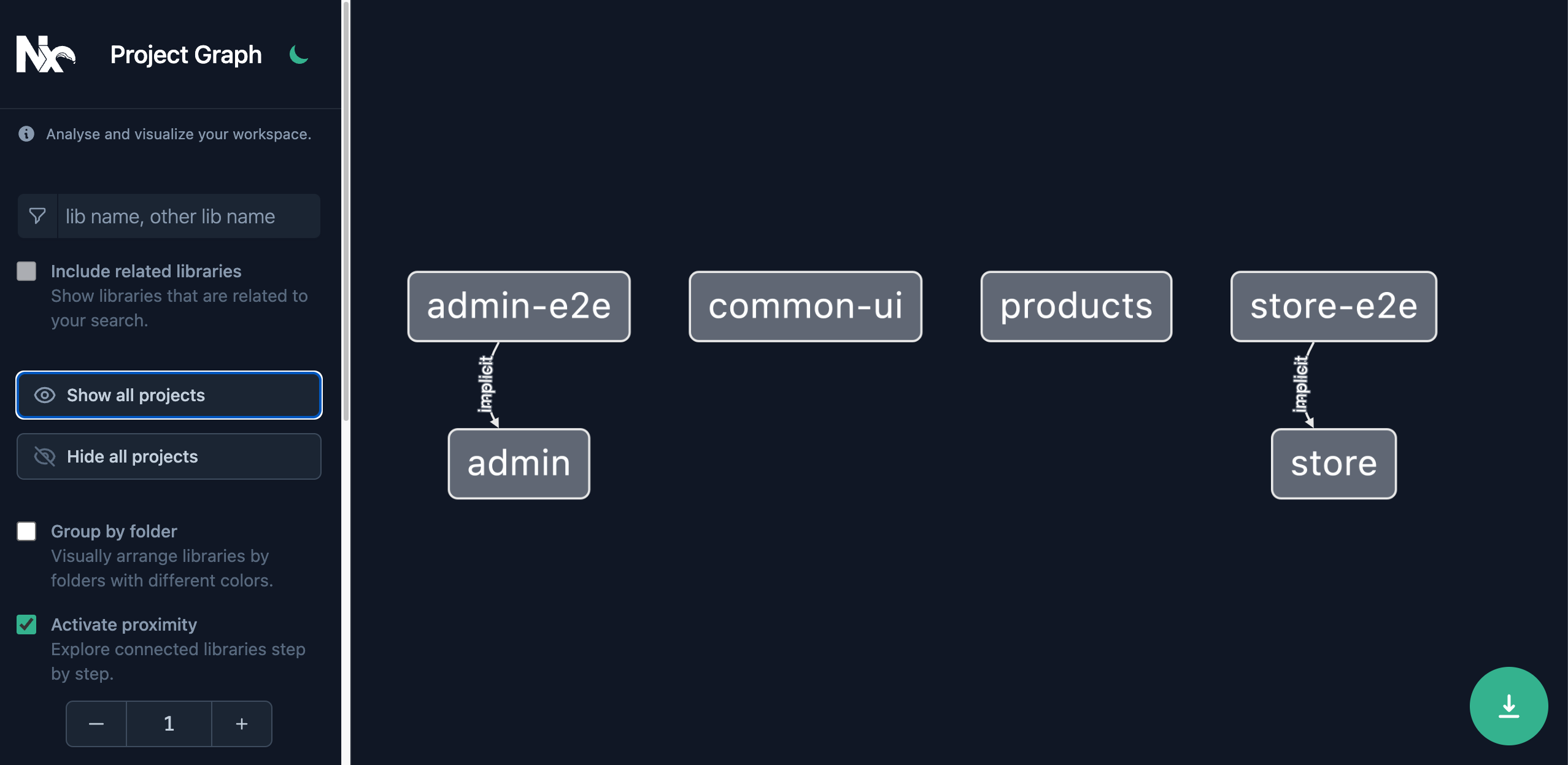
This is still different than the design from the start of Part 1:
The Project Graph is derived from the source code of your workspace. Make the following adjustments to your existing projects, so that our Project Graph will match the design:
common-ui
Run the @nx/react:component generator with the command:
~/myorg❯
npx nx g @nx/react:component banner --project=common-ui --export
1
2> NX Generating @nx/react:component
3
4CREATE libs/common-ui/src/lib/banner/banner.module.css
5CREATE libs/common-ui/src/lib/banner/banner.spec.tsx
6CREATE libs/common-ui/src/lib/banner/banner.tsx
7UPDATE libs/common-ui/src/index.ts
8Then create a simple Banner component in the generated file:
1export interface BannerProps {
2 text: string;
3}
4
5export function Banner(props: BannerProps) {
6 return <header>{props.text}</header>;
7}
8
9export default Banner;
10admin
Add the Banner component to the admin app:
1import { Banner } from '@myorg/common-ui';
2
3export function App() {
4 return (
5 <>
6 <Banner text="Welcome to our admin app." />
7 <div />
8 </>
9 );
10}
11
12export default App;
13products
Export a Product TS interface and some example products:
1export interface Product {
2 id: string;
3 name: string;
4 price: number;
5}
6
7export const exampleProducts: Product[] = [
8 {
9 id: '1',
10 name: 'Product 1',
11 price: 100,
12 },
13 {
14 id: '2',
15 name: 'Product 2',
16 price: 200,
17 },
18];
19store
Use both the Banner component from your common-ui lib, and the exampleProducts from your products lib:
1import { Banner } from '@myorg/common-ui';
2import { exampleProducts } from '@myorg/products';
3
4// eslint-disable-next-line @typescript-eslint/no-unused-vars
5export function App() {
6 return (
7 <>
8 <Banner text="Welcome to the store!" />
9 <ul>
10 {exampleProducts.map((product) => (
11 <li key={product.id}>
12 <strong>{product.name}</strong> Price: {product.price}
13 </li>
14 ))}
15 </ul>
16 </>
17 );
18}
19
20export default App;
21Now run npx nx graph again:
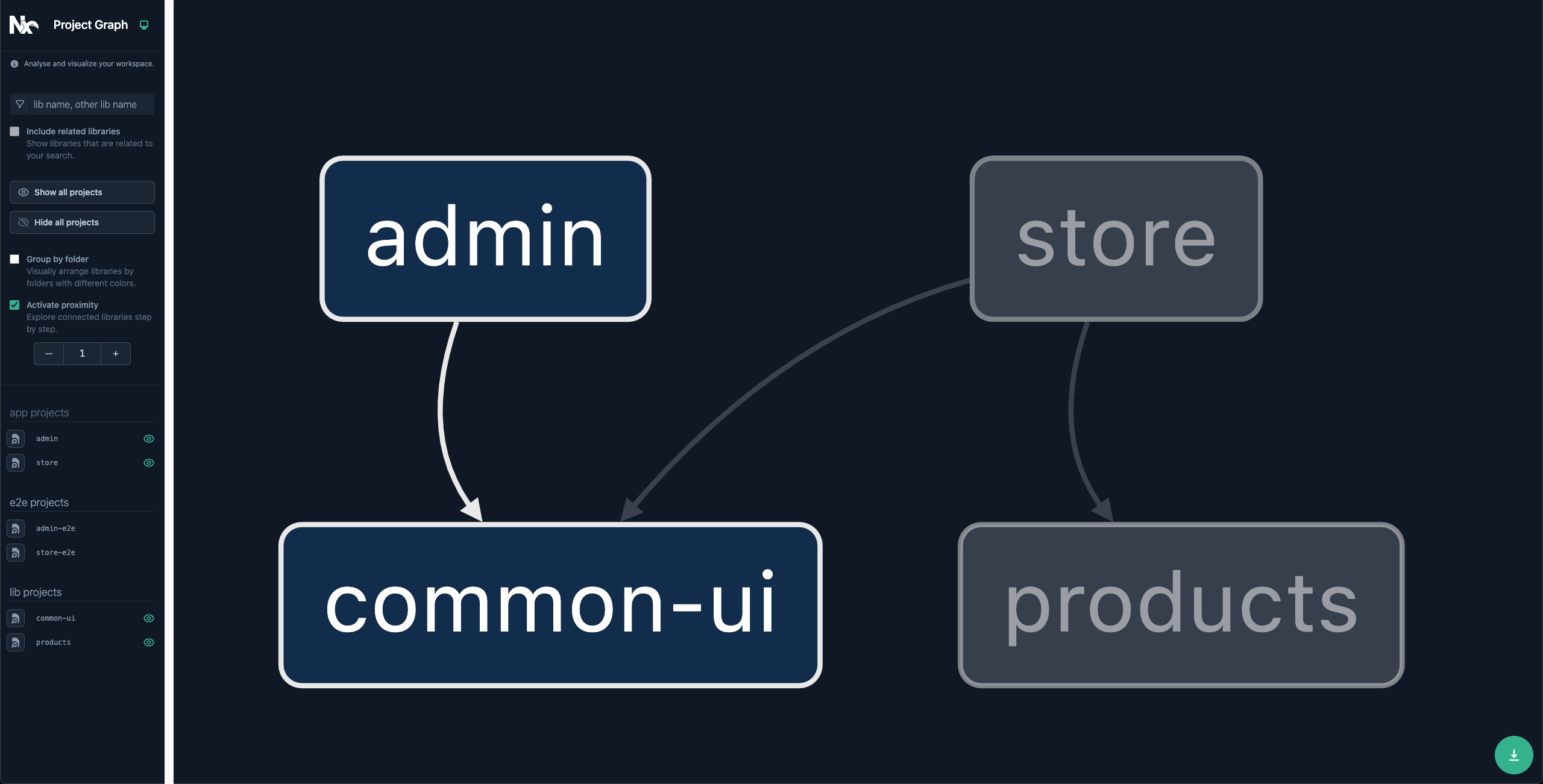
Your graph now matches the original design.
The Project Graph is more than just a visualization - Nx provides tooling to optimize your task-running and even automate your CI based on this graph. This will be covered in more detail in: 4: Workspace Optimization.
What's Next
- Continue to 3: Task Running